Dashboard Overview
Welcome to the LocalPayment Merchant Dashboard. This guide provides a comprehensive overview of how to access and navigate the dashboard's main sections to manage your payment operations effectively.
Sign In Process
Follow these steps to access your LocalPayment Merchant Dashboard:
- Navigate to the production environment or for testing.
- Enter your Email and Password credentials.
- Click Submit to receive a verification code via email.
- Enter the Verification Code from your email.
- Click Validate to complete the authentication.
First-Time Login
First-time users will be prompted to complete these additional steps:
- Create a new secure password following the displayed criteria.
- Confirm your password in the Confirm Password field.
- Click Save to update your credentials.
- Confirm the password change by clicking OK in the message that appears.
Step 1
Navigate to the production environmen or for testing.
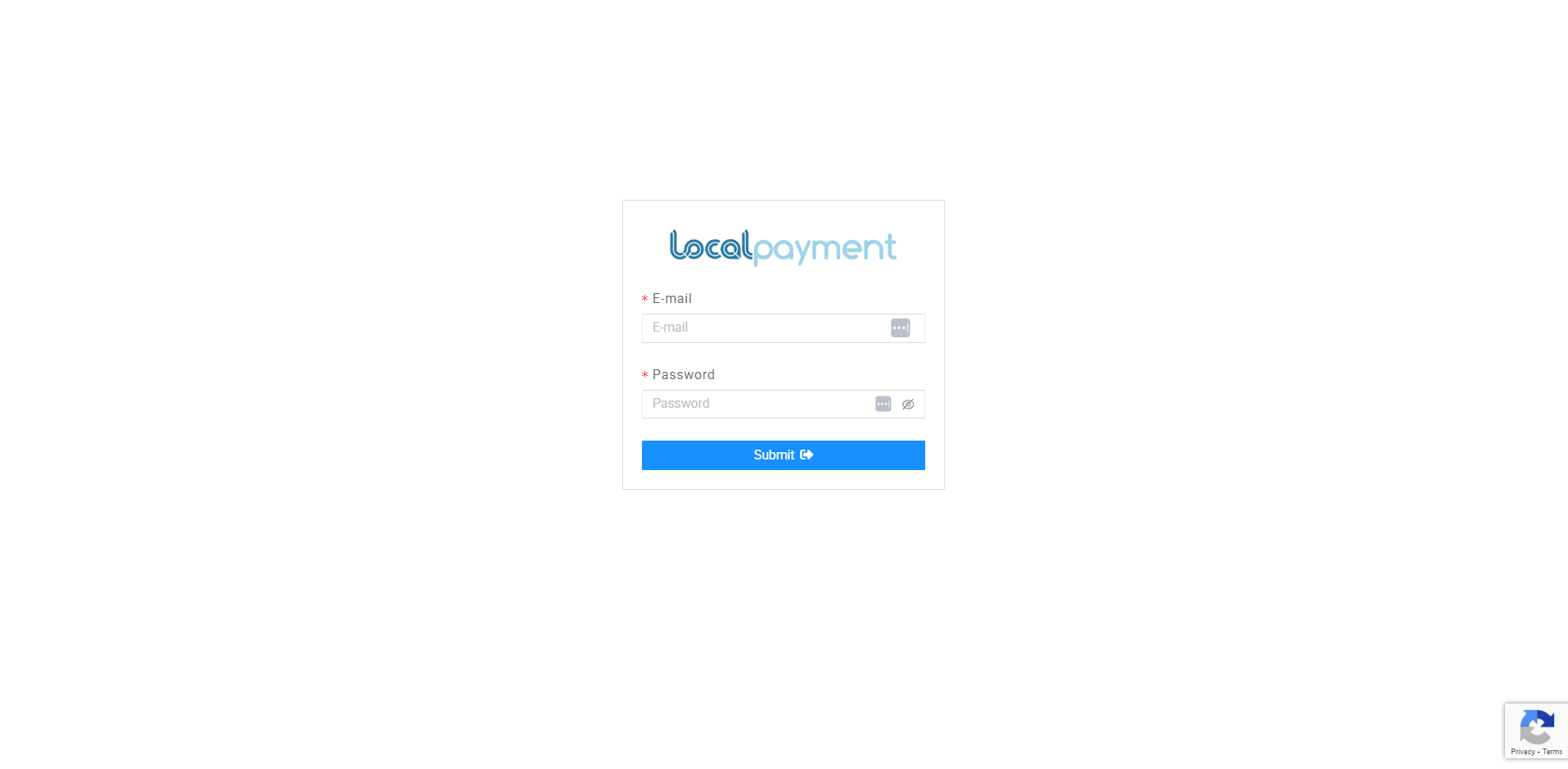
Dashboard Navigation
Available Modules
Once logged in, you'll have access to various modules based on your assigned profile:
View key metrics and performance indicators for your payment operations.
Generate detailed transaction reports and analytics.
Manage incoming payments and collection methods.
Process outgoing payments and disbursements.
Handle currency exchange and settlement operations.
Manage account settings and system configurations.
Navigation Elements
Left Side Menu
The primary navigation menu provides quick access to all dashboard modules and tools. Each section is clearly labeled with icons for easy identification.
Upper Navigation Bar
The top navigation bar includes
- Breadcrumb Trail: Shows your current location within the dashboard.
- Transaction Search: Quick search functionality to find transactions by Internal or External ID.
- User Menu: Access to the logout option.

Getting Started
After logging in, we recommend:
- Explore the Dashboard: Review your transaction summaries and key metrics.
- Configure Your Settings: Set up your account preferences and notification settings.
- Generate Reports: Create your first report to understand your transaction flow.
- Test Transactions: If using staging, perform test transactions to familiarize yourself with the process.
Need Help? If you have questions about this process or any other feature, our support team is here for you. We can assist with troubleshooting, integration planning, and optimization.
Updated 2 days ago
