Smart Fields Api Keys
Step-by-step guide to generating and managing your Smart Fields API key in the Localpayment dashboard.
Smart Fields provide a secure way to collect sensitive payment information directly on your website. To integrate them , you first need to generate a unique API key. This key authenticates your requests and links the tokenized payment data to your account.
Prerequisites
Before you begin, ensure you have:
Access Requirements
- Valid credentials for the Localpayment Dashboard
- User account with security settings permissions
Navigation Path
Side Menu → PayIn → Checkout → Smart Fields Api KeysStep-by-Step Guide
- Navigate to the PayIn module from the side menu.
- Select the Checkout section.
- Then, select the Smart Fields Api Keys section.
- Click the Add API Key button.
- Fill in the required details:
- Title: Enter a descriptive name for this key (e.g., "Production Website," "John's Test Store"). This helps you identify it later.
- Domain: Enter the domain name from which this API key will be used (e.g., myshop.com). For security, the key will only work on the specified domain.
- Click the "Accept" button to generate the API key.
- Your new API Key will now be visible in the Smart Fields Api Key list. It will be a long string of random characters. Copy this key and store it securely in your application's environment variables or configuration files.
Now that you have your keys, you can start building with SmartFields. For implementation details, see Embedded Iframe
Step 1
Navigate to the PayIn module from the dashboard side menu.
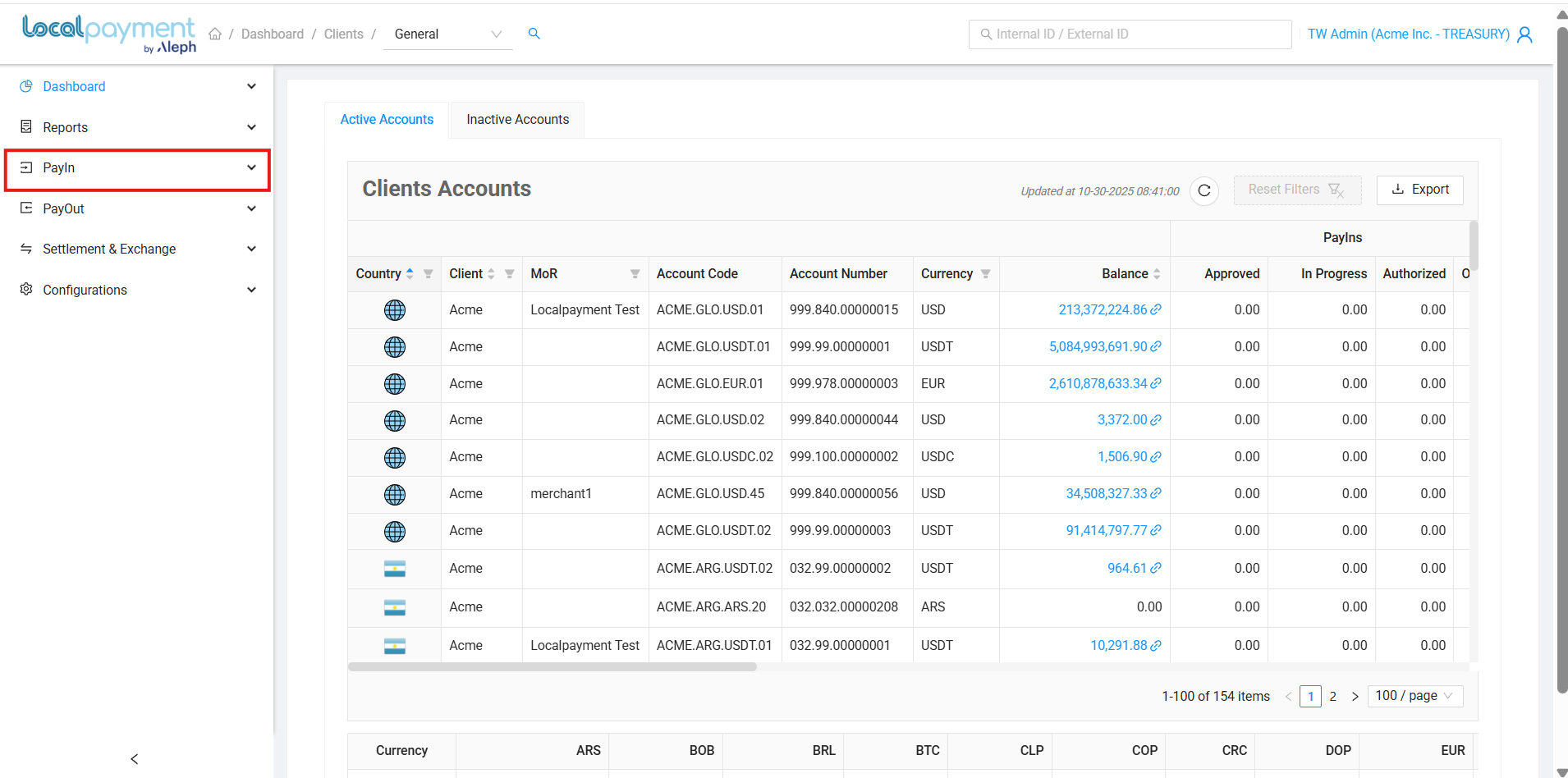
Managing Your Iframe Keys
Viewing Existing Keys
Navigate to the Iframe Keys section to see a comprehensive list of all your created keys, including:
- Key title and creation date
- Associated domain
- Status (Active/Inactive)
- Public Key
Removing Iframe Key
- Locate the key you want to remove in your keys list.
- Click the Delete icon next to the key.
- Review the confirmation message carefully - this action cannot be undone.
- Click OK to permanently remove the key.
Warning
Deleting a key will immediately disable any integrations using it. Ensure you have updated your implementations before deletion.

Deactivate/Activate Iframe Key
- Find the key you wish to deactivate or activate in your keys list.
- Click the Deactivate/Activate toggle icon next to the key.
- Review the confirmation message carefully.
- Click OK to change the key status.
Tip
Deactivating a key temporarily disables it without deletion, useful for maintenance or troubleshooting.

Need Help? If you have questions about this process or any other feature, our support team is here for you. We can assist with troubleshooting, integration planning, and optimization.
Updated 3 days ago
