Projected Balance Report
Learn how to access and use the Projected Balance report in Localpayment Dashboard to view your projected account balance and transactions with detailed filtering and export options.
The Projected Balance uses the same format as your current Balance. Its value represents the sum of your Current Balance and all Pending Transactions. Please note that this is an estimated figure, not a guaranteed final amount. Its purpose is to offer insight into potential future financial positions.
The Projected Balance report reflects the accurate value of your account balance and includes completed and pendding transactions.
Prerequisites
Before accessing the Projected Balance report, ensure you have:
Access Requirements
- Valid credentials for the Localpayment Dashboard
- User account with appropriate report viewing permissions
Navigation Path
Side Menu → Reports → Client → Projected BalanceStep-by-Step Instructions
-
From the main dashboard, click on Reports in the side menu.
-
Within the Reports section, choose Client.
-
Click on Projected Balance to access the report interface.
-
Use the available filters to refine your search:
-
Examine the displayed transactions that match your criteria.
Exporting Report Data
-
Click the Export button located above the transaction list.
-
Choose your preferred File Type.
-
Click Export to download the file.
File Naming Convention:
Reports are automatically named as:
Client_Projected_<MMDDYYYY>_<HHMMSS>
Step 1
From the main dashboard, click on Reports in the side menu.
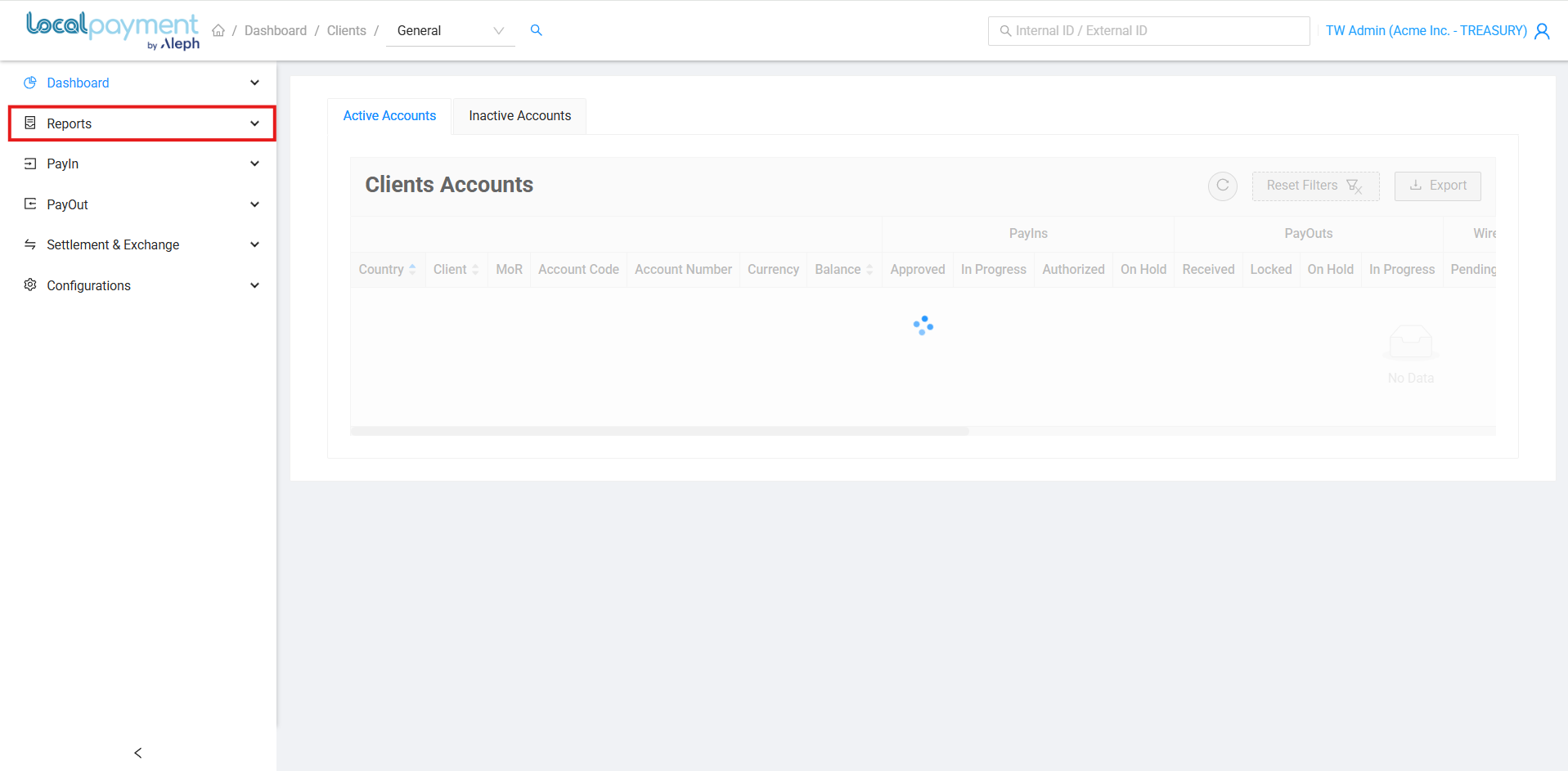
Available Filters
Refine your activity search using the following criteria:
- Client: Select the originating client name
- Country: Choose the account country for transactions
- Account Number: Enter the Localpayment account number
- Date Range: Specify the time period for transaction history
Report Columns Reference
Time Zone Information
All timestamps are displayed in your browser's local time zone.
The following table indicates which columns appear in the dashboard view versus the downloaded report:
| Group | Column Name | Description | Dashboard | Download |
|---|---|---|---|---|
| Date | ||||
| Creation | Transaction creation date (YYYY-MM-DD HH:MM:SS) | ✓ | ✓ | |
| Processed | Processing completion date (YYYY-MM-DD HH:MM:SS) | ✓ | ✓ | |
| Settlement | PayIn credit date (YYYY-MM-DD HH:MM:SS) | ✓ | ✓ | |
| Expiration | Transaction expiration date (YYYY-MM-DD HH:MM:SS) | ✓ | ✓ | |
| Internal | ||||
| Internal ID | Unique system-generated identifier | ✓ | ✓ | |
| Internal LotIn ID | Batch processing identifier (when applicable) | ✓ | ✓ | |
| External | ||||
| External ID | Your custom reference ID (must be unique) | ✓ | ✓ | |
| Client Information | ||||
| Client Name | Name of the client account | ✗ | ✓ | |
| Account Code | System account code | ✗ | ✓ | |
| Account Number | Localpayment account number | ✗ | ✓ | |
| Merchant | ||||
| MoR | Merchant of Record | ✗ | ✓ | |
| Merchant Name | Payment sender identification | ✓ | ✓ | |
| Payment Method | ||||
| Transaction Type | Type of transaction designation | ✓ | ✓ | |
| Method Type | Specific payment method used | ✓ | ✓ | |
| Method Name | Payment method display name | ✓ | ✓ | |
| Payment Method Code | System payment method code | ✗ | ✓ | |
| Status | ||||
| Installments | Number of payment installments | ✓ | ✓ | |
| Status | Current transaction status | ✓ | ✓ | |
| Description | Status description | ✓ | ✓ | |
| Comment | Additional status notes | ✗ | ✓ | |
| Payment | ||||
| Amount Currency | Original transaction amount's currency | ✗ | ✓ | |
| Amount | Original transaction amount | ✓ | ✓ | |
| Withholdings / Financial Fee Currency | Withholding/fee amounts' currency | ✗ | ✓ | |
| Financial Fees Withholdings | Withholding/fee amounts | ✓ | ✓ | |
| Payment Currency | Net amount's currency | ✗ | ✓ | |
| Payment Amount | Net amount (Amount - Fees/Withholdings) | ✓ | ✓ | |
| FX Quote | ||||
| FX Quote | Exchange rate (if applicable) | ✓ | ✓ | |
| Account | ||||
| Confirmed Currency | Confirmed transaction value's currency | ✗ | ✓ | |
| Confirmed | Confirmed transaction value | ✓ | ✓ | |
| Local Taxes Currency | Local tax amounts' currency | ✗ | ✓ | |
| Local Taxes | Local tax amounts | ✓ | ✓ | |
| Financial Fees Currency | Processing fee amounts's currency | ✗ | ✓ | |
| Financial Fees | Processing fee amounts | ✓ | ✓ | |
| Fees Currency | Additional fee amounts' currency | ✗ | ✓ | |
| Fees | Additional fee amounts | ✓ | ✓ | |
| Total Currency | Net amount's currency | ✗ | ✓ | |
| Total | Net amount after all deductions | ✓ | ✓ | |
| Projected Balance Currency | Projected account balance currency | ✗ | ✓ | |
| Projected Balance | Projected account balance | ✓ | ✓ | |
| Created by | ||||
| Created by | User who initiated the transaction | ✓ | ✓ |
Understanding Key Report Sections
Payment Information
The Payment section displays:
- Amount: Original amount requested via API
- Financial Fees: Applied for PayIn transactions with installments
- Withholdings: Applied for PayOut transactions per local regulations
- Payment Amount: Value paid for a Payin or received for a Payout.
FX Quote Details
The FX Quote section shows:
- Exchange rates for Dynamic Currency Conversion (DCC) transactions
- Real-time currency conversion rates applied to each transaction
Account Balance Impact
The Account section displays:
- How each transaction affects your account balance
- Values expressed in your account currency
- Opening and closing balances for the report period
Balance Calculation
Balance = Previous Balance + Current Transaction Total
Sample Report
View a sample Projected Balance report to understand the data structure and format:
Need Help? If you have questions about this process or any other feature, our support team is here for you. We can assist with troubleshooting, integration planning, and optimization.
Updated 3 days ago
