Chargeback
Track and respond to chargebacks via API or Frontend. This guide covers both methods, including a step-by-step Frontend tutorial for managing disputes.
Prerequisites
Before you begin, ensure you have:
Access Requirements
- Valid credentials for the Localpayment Dashboard
- User account with appropriate security settings permissions
Additional Requirements
- Existing chargebacks in the system
Navigation Path
Side Menu → PayIn → Chargebacks Manage Your Chargebacks
View and Export Chargebacks Reports
Follow the steps below to View and Export Chargebacks Reports.
- Navigate to the PayIn module from your dashboard home.
- Select the Chargebacks section to access the management features.
- Apply relevant filters to refine your search results.
- Review the displayed transactions matching your criteria.
To export the data:
- Click the Export button.
- Choose your preferred File Type and toggle Loaded Rows Only if you want to export only the currently displayed results.
- Click Export to download the report.
Step 1
Navigate to the PayIn module from your dashboard home.
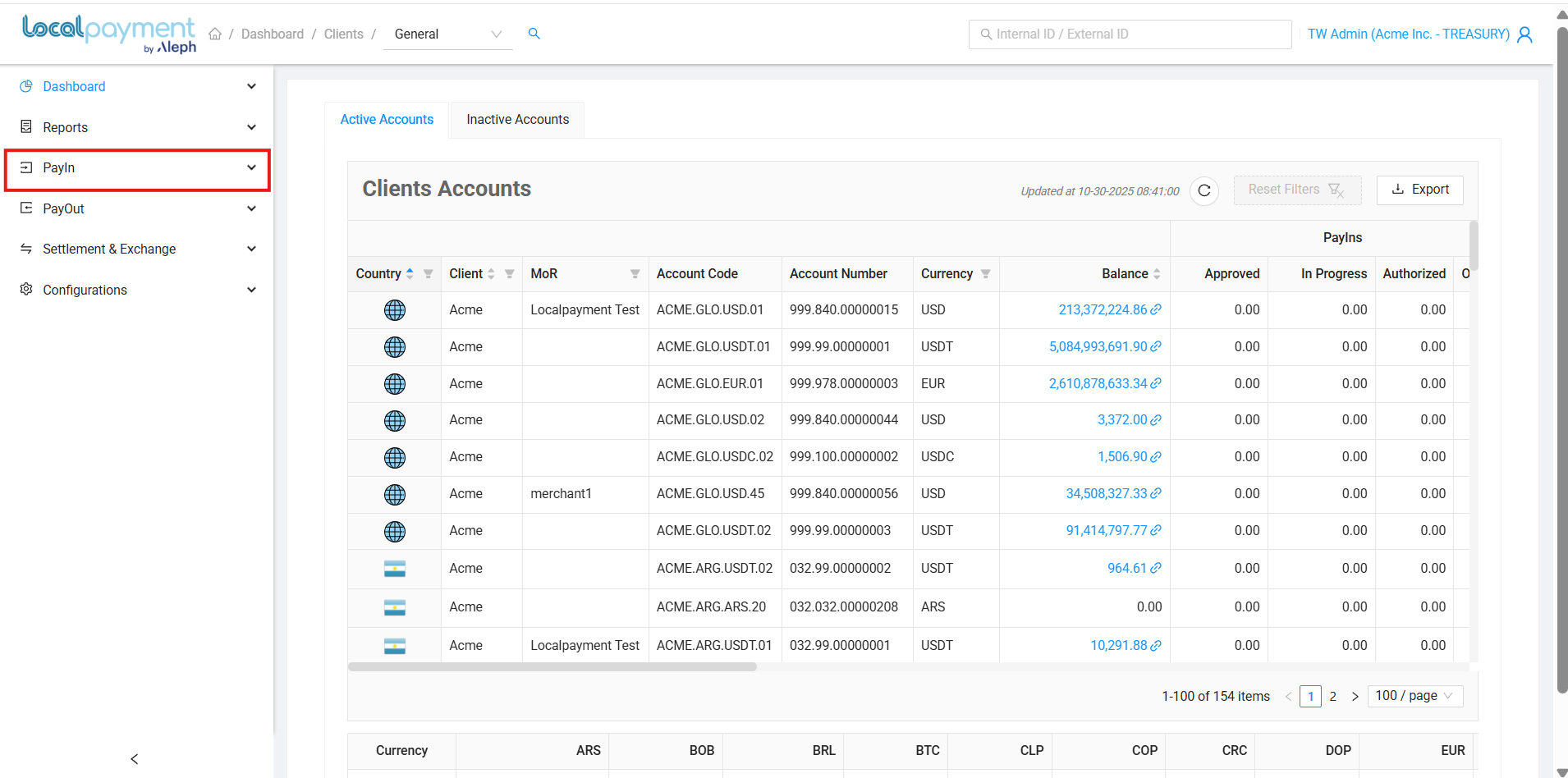
Cancel Chargeback
Follow the steps below to cancel a chargeback.
- Navigate to the PayIn module from your dashboard home.
- Select the Chargebacks section to access the management features.
- Apply relevant filters to refine your search results.
- Click the Cancel icon in the Actions column for the desired chargeback.
- Review the confirmation message carefully; this action cannot be undone. Click OK to cancel.
Once a chargeback is closed, the dispute is automatically declined and the loss is accepted.
Step 1
Navigate to the PayIn module from your dashboard home.
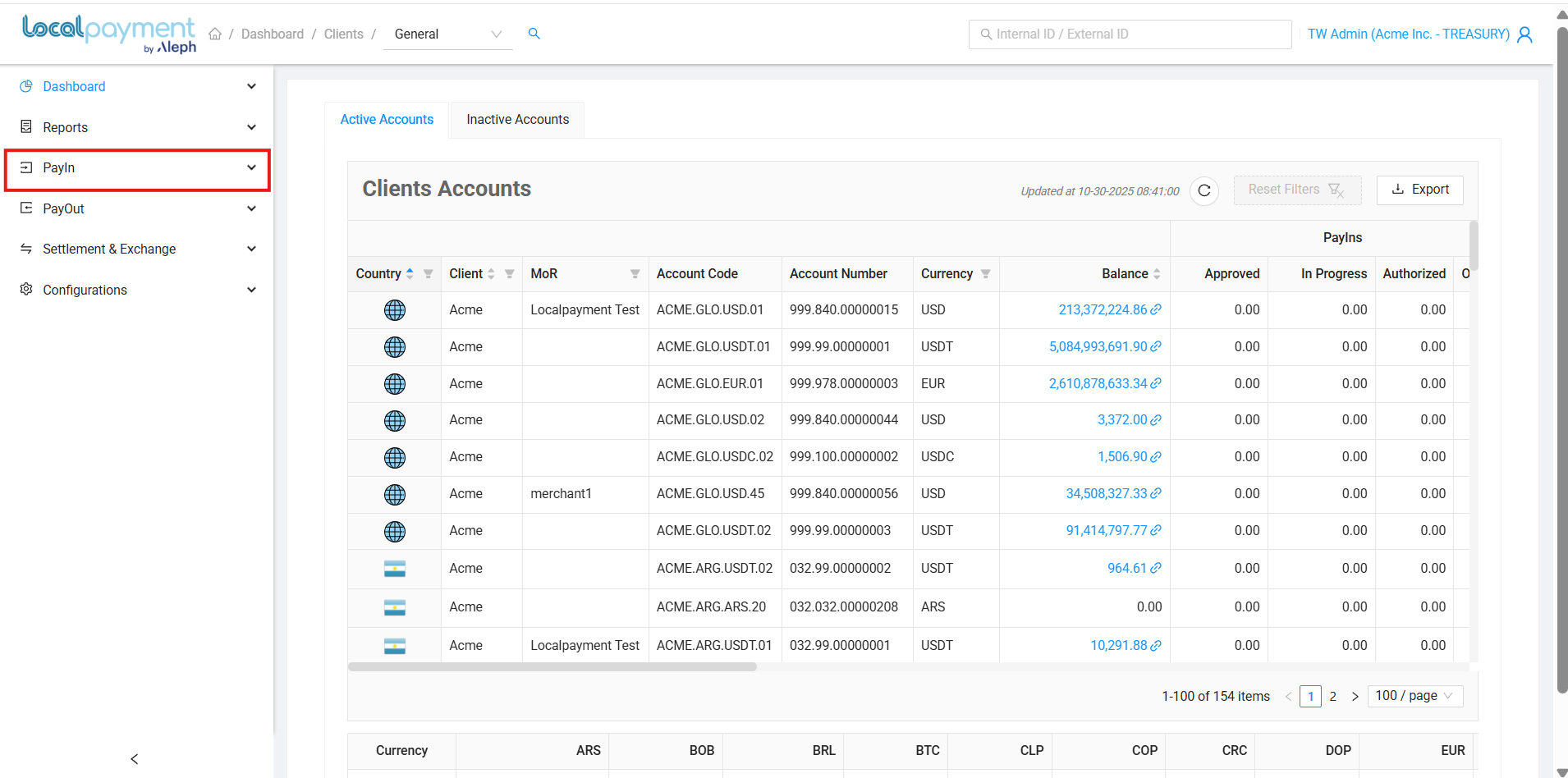
Update documentation
Follow the steps below to upload all your documentation to dispute your chargeback. Please note: you may upload only one PDF file, and it must contain all your supporting documents.
- Navigate to the PayIn module from your dashboard home.
- Select the Chargebacks section to access the management features.
- Apply relevant filters to refine your search results.
- Click the Update documentation icon in the Actions column for the desired chargeback.
- In the dialog that appears, attach your supporting files.
- Click Save to upload your documentation.
Step 1
Navigate to the Payin module from your dashboard home.
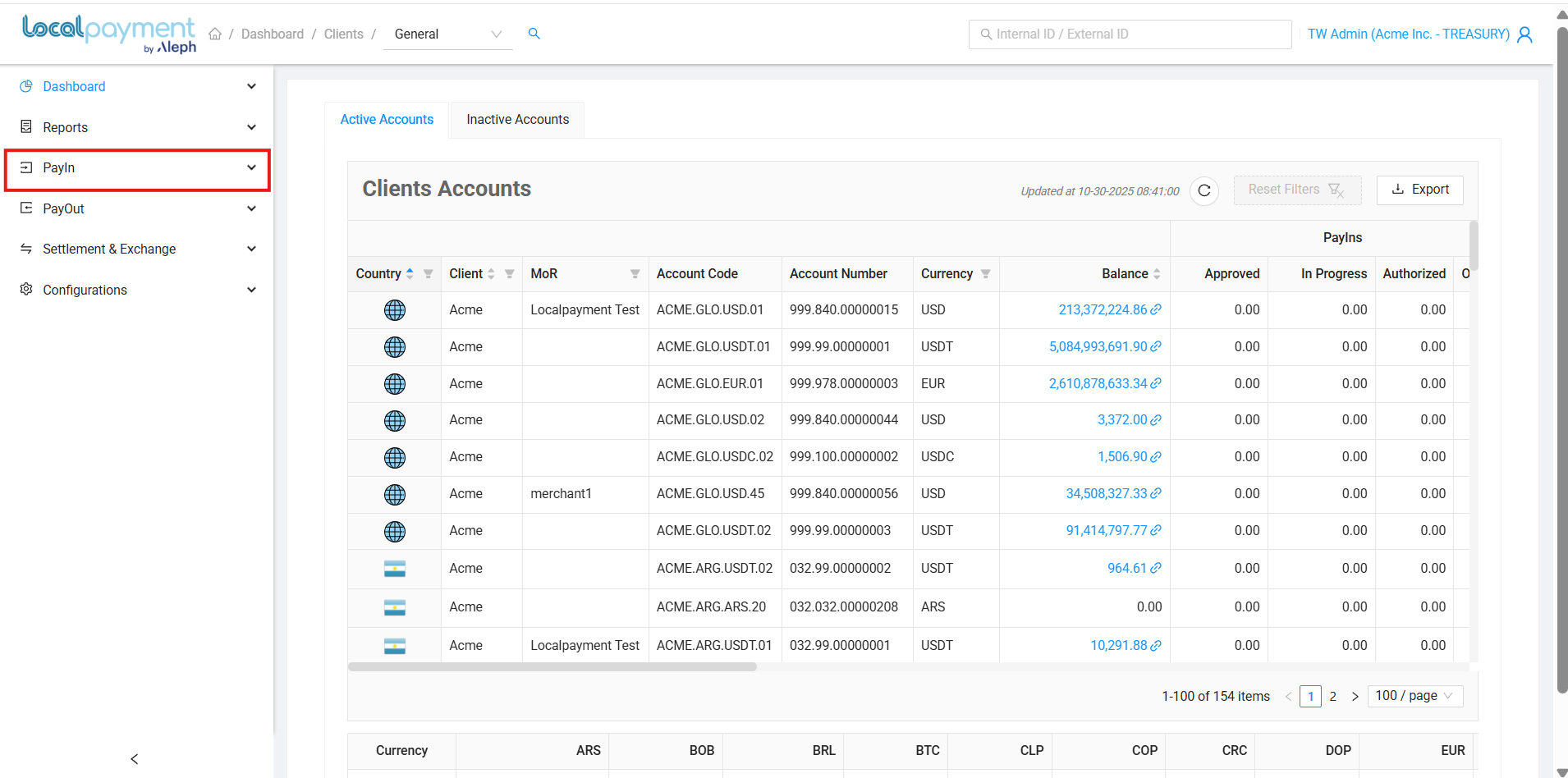
Available Filters
Refine your chargeback activity search using the following criteria:
- Client: Originating client name
- Country: Source country for the payouts request
- Account Number: Target account identifier
- Date Range: Specific time period for transaction history
- Smart Search: Find transactions by their Internal or External ID.
Need Help? If you have questions about this process or any other feature, our support team is here for you. We can assist with troubleshooting, integration planning, and optimization.
Updated 3 days ago
