Create manual refund
Learn how to request manual refunds for your payin transactions through the Localpayment dashboard with step-by-step instructions.
Prerequisites
Before you begin, ensure you have:
Access Requirements
- Valid credentials for the Localpayment Dashboard
- User account with appropriate refund permissions
Transaction Requirements
- Existing payin transaction(s) eligible for refund
Navigation Path
Side Menu → PayIn → Refunds → Create Refund → ManualStep-by-Step Guide
Follow these steps to create a manual refund request:
- Navigate to the PayIn module from the main dashboard menu.
- Within the Payins module, select the Refunds section from the submenu.
- Click on the Create Refund section to initiate a new refund request.
- Choose Manual from the available refund options to proceed with manual refund creation.
- Use the available filters to locate the specific transactions you want to refund.
- Review the filtered results and select one or more transactions by checking the corresponding checkboxes.
- Click the Create Refund button after selecting your desired transactions.
- In the refund details form, review the selected transaction(s), verify the refund amount, and add an optional Comment explaining the reason for the refund.
- Review all refund details and click Confirm to submit the refund request.
- A confirmation message will appear. Click Close to complete the process. Your refund request will be processed.
12345678910
Step 1
Navigate to the PayIn module from the main dashboard menu.
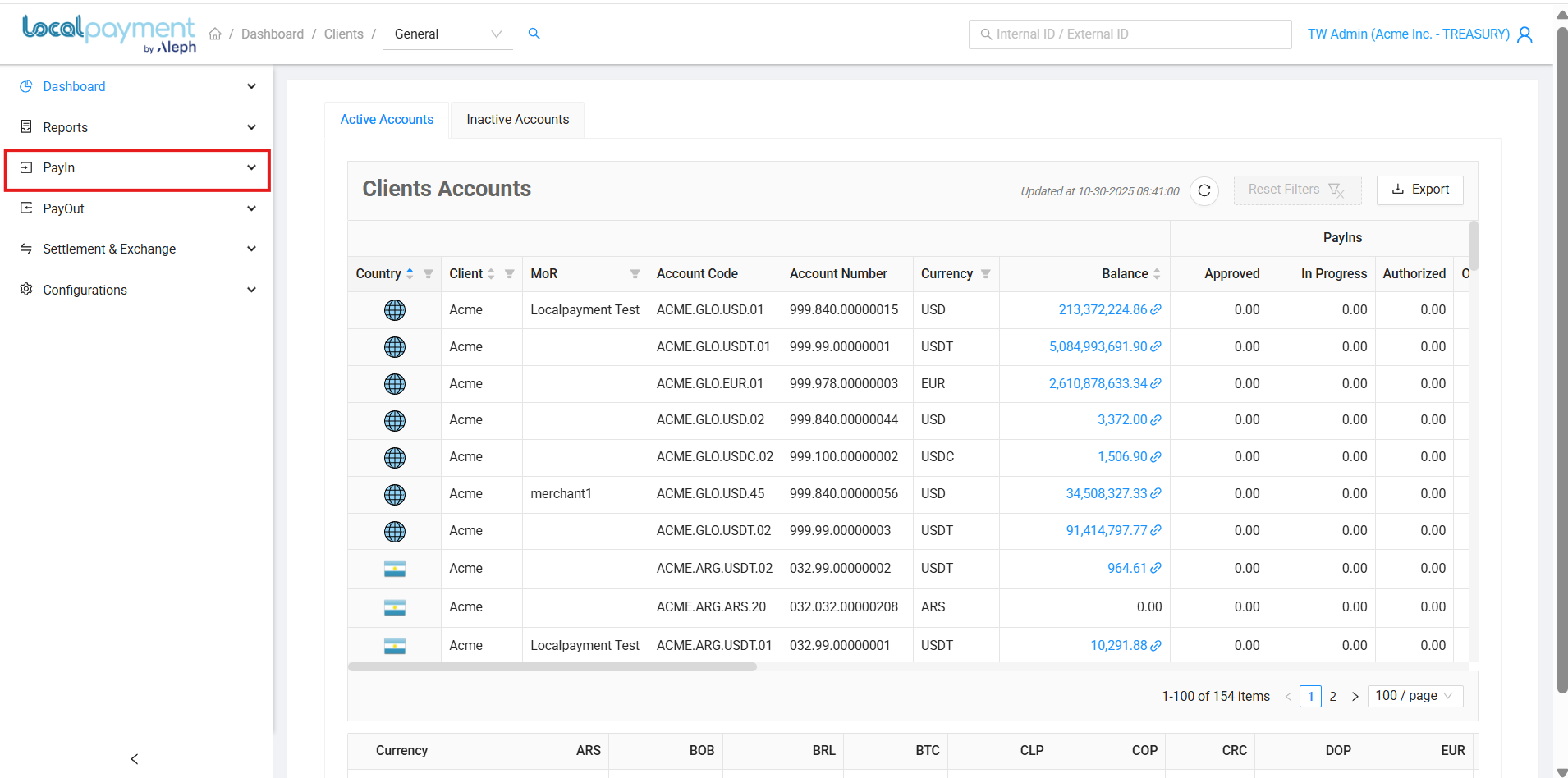
Available Filters
Refine your transaction search using the following criteria to quickly locate transactions for refund:
- Client: Originating client name
- Country: Source country for the payin request
- Account Number: Target account identifier
- Date Range: Specific time period for transaction history
- Smart Search: Find transactions by their Internal or External ID.
Need Help? If you have questions about this process or any other feature, our support team is here for you. We can assist with troubleshooting, integration planning, and optimization.
Updated 3 days ago
