Wire In Overview
Learn how to fund your Localpayment account via Wire In transfers from external financial institution.
A Wire In is the process of transferring funds from an external financial institution's account to your Localpayment account. This transaction type increases your Localpayment account balance and is reflected in all account reports and statements.
Wire In transactions provide complete transaction visibility through account statements and reporting dashboards.
Once you have transfer to the given Localpayment account, the notification workflow varies depending on the currency type of your transaction.
- Fiat Currency Wire In: For transactions in fiat currency (e.g., USD, ARS, MXN), you are required to notify us of the incoming wire. This can be accomplished via:
- API Integration: Recommended for automated, programmatic notification.
- Localpayment Dashboard: Use the web interface for manual notification of individual transactions.
- Stablecoin Wire In : Transactions involving stablecoins are handled by a fully automated pipeline. As a result, You do not need to notify us.
How Wire In Works
Fiat Currency Wire In
The Wire In process follows a structured workflow to ensure secure and accurate fund transfers:
- Send Funds: Transfer the money to your designated Localpayment account.
- Wire In Inform: Notify Localpayment of the incoming transaction via API or Dashboard.
- Pending Review: Transaction status changes to "Pending_Credit".
- Operations Validation: Our operations team reviews and validates the transaction details.
- Processing: Once validated, the transaction proceeds to completion.
- Completion: Status updates to "Completed" and funds are credited to your account.
- Status Monitoring: You monitor the final "Completed" status in real-time via the Dashboard or within reports.
Important
Wire In transactions automatically expire after 14 days if not completed.
Receipt Requirements
Upload your wire transfer receipt in one of these supported formats:
- PNG, JPG, JPEG (images)
- PDF (documents)
- TXT (text files)
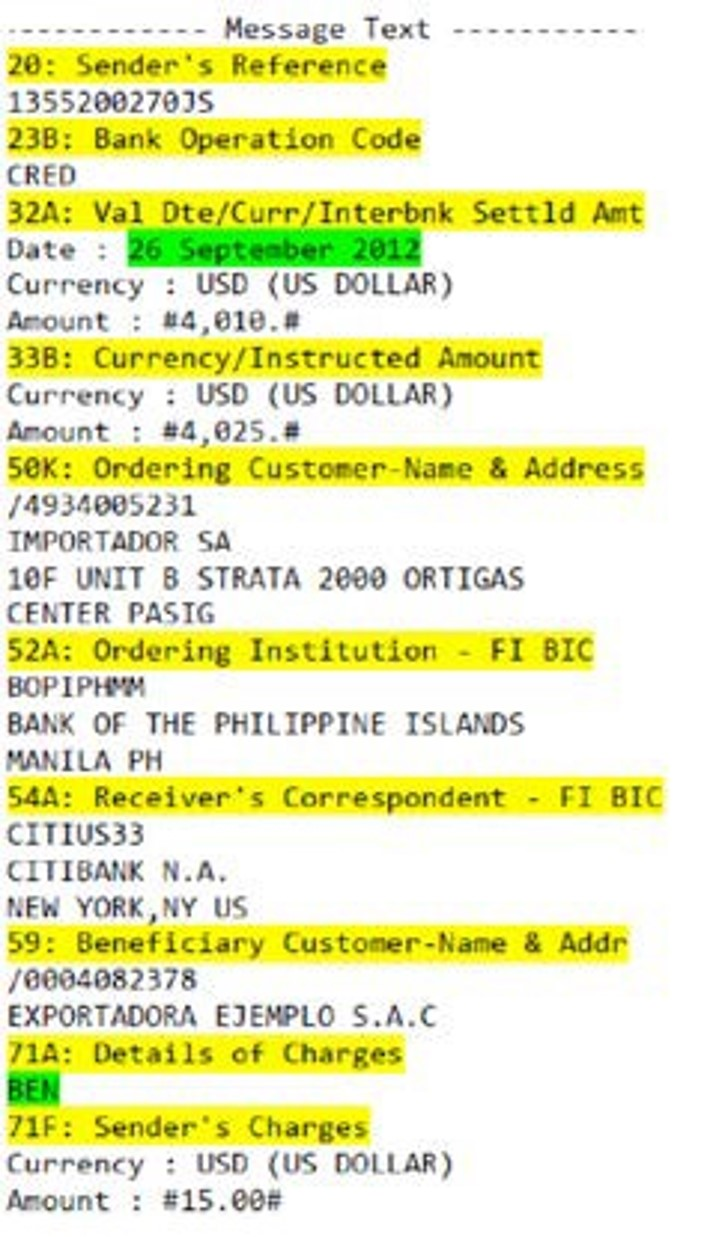
Stablecoin Wire In
Prerequisites:
- An active Localpayment account with USDC and USDT enabled. If you don't have one, please contact your account manager.
Step-by-step:
The stablecoin Wire In process offers automated fund detection and crediting for supported cryptocurrencies. Follow these steps:
-
Request Payment Instructions: Contact the Treasury team to obtain:
- Wallet address
- Network specification (Ethereum or Tron)
- Currency type (USDC or USDT)
-
Execute the Transfer: Send the stablecoin transaction from your wallet using the provided instructions.
-
Automatic Detection: Localpayment's system automatically detects incoming transactions.
-
Processing and Credit: After blockchain confirmation, the funds will usually appear in your account within 2 to 10 minutes. This timing can vary based on current network traffic and confirmation speeds.
-
Status Monitoring: You monitor the final "Completed" status in real-time via the Dashboard or within reports.
Additional Considerations
- Irreversible Transactions: Funds sent to incorrect addresses cannot be recovered or processed.
- Supported Networks: Automatic processing is available exclusively for:
- USDC and USDT on Ethereum network
- USDC and USDT on Tron network
- Currency Matching: The transaction currency must match your destination account currency (e.g., USDC transfers can only credit USDC accounts).
Updated 3 days ago
