Low Balance Alerts
Configure automated notifications in the Localpayment Dashboard to prevent overdrafts, avoid fees, and manage your finances proactively.
Prerequisites
Before you begin, ensure you have:
Access Requirements
- Valid credentials for the Localpayment Dashboard.
- User account with security settings permissions.
Technical Requirements
- Recipient email address
Navigation Path
Side Menu → Configurations → Client → Edit → Notifications → AlertsStep-by-Step Guides
- Navigate to the Configurations module.
- Within Configurations, select the Clients section.
- Click the Edit option for the specific client you are configuring.
- In the client settings, locate and select the Notifications tab.
- Select Alerts from the Notifications menu.
- Choose the Email tab to configure email-based notifications.
- Click the Add button.
- Select the Alert Name from the following options:
- Low Balance : Get notified when your balance is running low.
- Select your preferred Frequency for report delivery:
- Daily: Define the report frequency by specifying the number of hours in each interval.
- Daily: Delivered every day at 2 a.m. GMT, containing all transactions from the previous calendar day (00:00 - 23:59 GMT).
- Weekly: Delivered every Monday at 3 a.m. GMT, containing all transactions from the previous full week (Monday to Sunday).
- Monthly: Delivered on the 1st of each month at 4 a.m. GMT, containing all transactions from the previous calendar month.
- Enter the To Email address that will receive the alerts.
- Finalize the process by clicking Save and a confirmation message will appear.
1234567891011
Step 1
Navigate to the Configurations module.
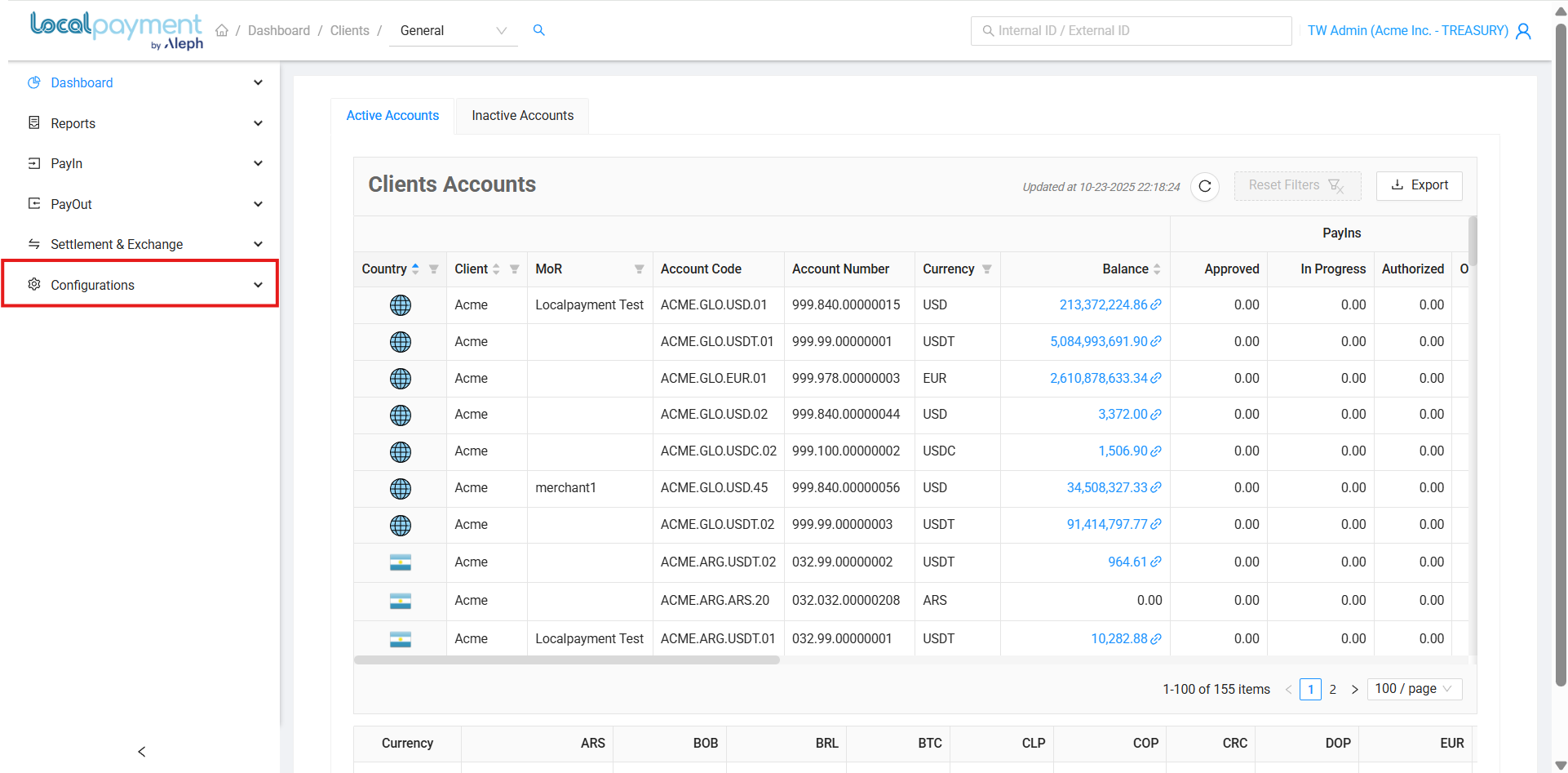
Managing Your Alerts
Modifying Existing Alerts
- Click the Edit icon for the desired alert configuration.
- Update the alert's frequency and email.
- Click Save to apply the changes.

Alert's History
- Click the History icon for the desired alert.
- The alerts' details and a history of changes—including the editor, action, and date—will be displayed.

Removing Alert
- Click the Delete icon next to the alert you want to remove.
- Confirm the action by clicking OK.
- The alert will be immediately deactivated and removed from your configuration.

Testing Alert
- Click the Send Alert icon next to the alert you want to test.
- Confirm the action by clicking OK.

Need Help? If you have questions about this process or any other feature, our support team is here for you. We can assist with troubleshooting, integration planning, and optimization.
Updated 3 days ago
