Roles
Define and manage custom user roles within the Localpayment Dashboard. This guide shows you how to create, edit, and delete roles, granting granular control over permissions to securely manage payment operations and enforce security policies.
Prerequisites
Before you begin, ensure you have:
Access Requirements
- Valid credentials for the Localpayment Dashboard
- User account with security settings permissions
Navigation Path
Side Menu → Configurations → Client → Edit → RolesStep-by-Step Guide
- Navigate to the Configurations module.
- Within Configurations, select the Clients section.
- Click the Edit option for the specific client you are configuring.
- In the client settings, locate and select the Roles tab.
- Click the ADD ROLE button.
- In the form that appears, fill in the role information:
- Type: This field is fixed as External and cannot be changed.
- Name : Enter a unique name for the role.
- Description : Provide a description for the new role.
- Permissions : Select at least one permission. Hover over any permission to see a tooltip with more details.
- Click Save. The new role will now be available to assign to your users.
Step 1
Navigate to the Configurations module.
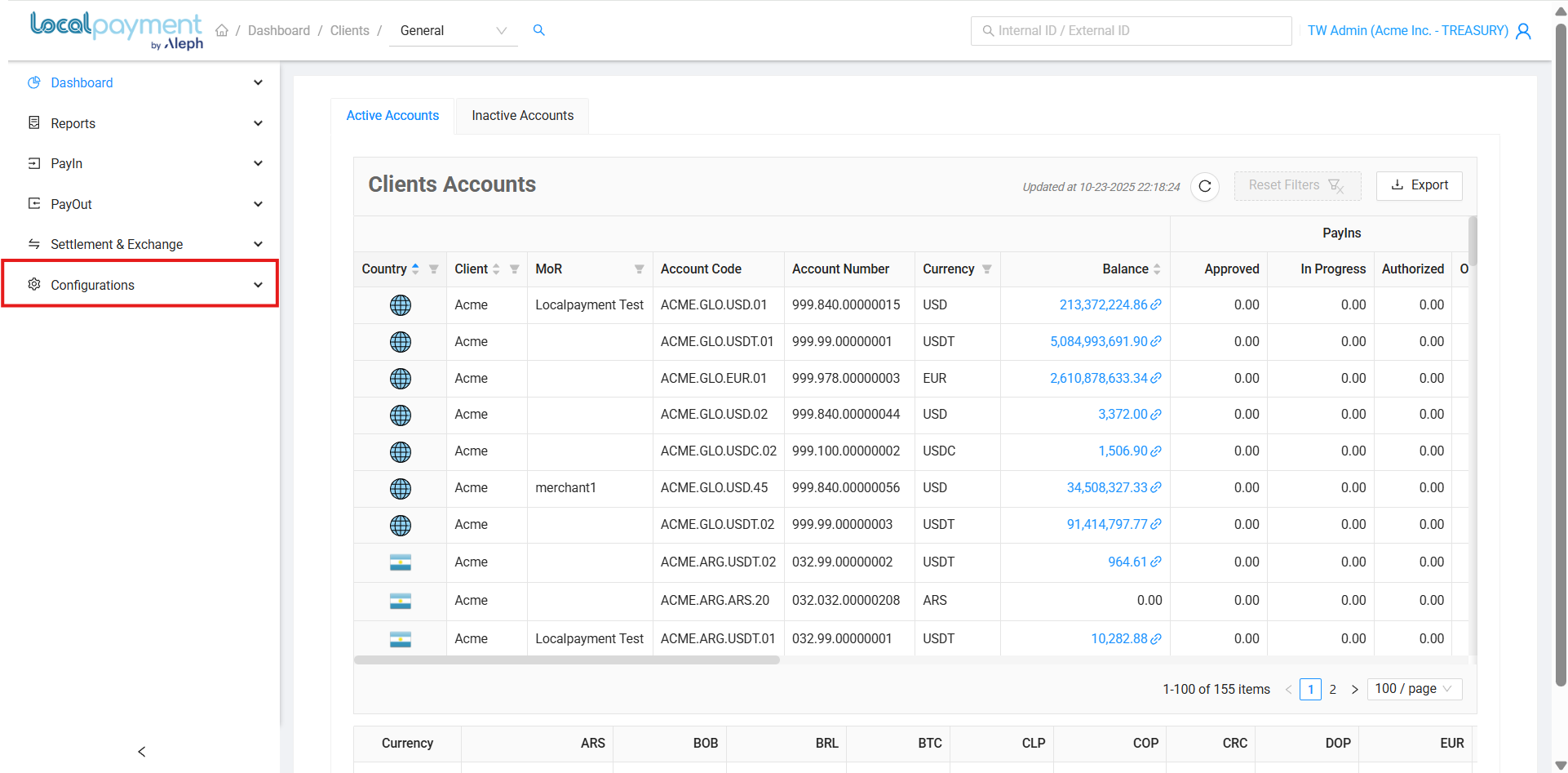
Permissions List
Define the available permissions that can be assigned to a custom role. Each permission determines the level of access and actions a user can perform within specific modules of the Localpayment Panel.
- API: Grants access to API credentials, configuration, and integration tools.
- Balances: Allows viewing and monitoring of account balances across different currencies.
- Dashboard: Provides access to the main overview with key performance indicators and recent activity.
- Payin: Enables management of incoming payments, including viewing transaction details and initiating refunds.
- Payout: Grants control over outgoing payments, allowing users to initiate and manage fund transfers.
- Reports: Permits access to generate, view, and download various financial and operational reports.
- Settlement - Exchange: Allows viewing and managing settlement details and currency exchange operations.
- Configurations: Provides access to general platform settings, merchant profiles, and other global configurations.
Managing Your Roles
Modifying Existing Role
- Click the Edit Role icon for the desired role
- Update the role's name, description, and permissions as needed.
- Click Save to apply the changes.
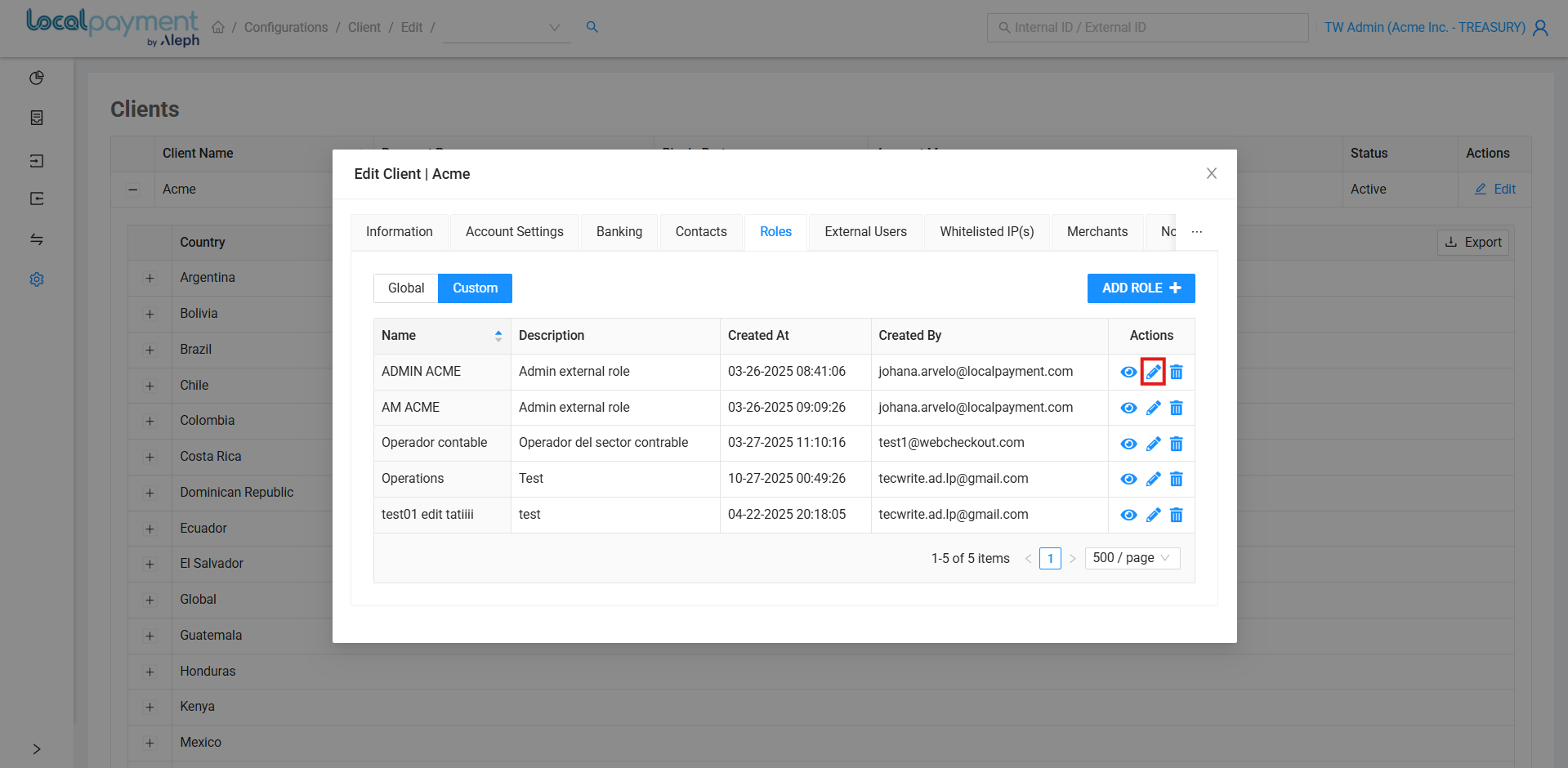
Removing Role
- Click the Delete Role icon next to the desired role.
- Confirm the action by clicking Yes.
Important
Before deleting a role, ensure that it is not currently assigned to any active user to prevent access issues.
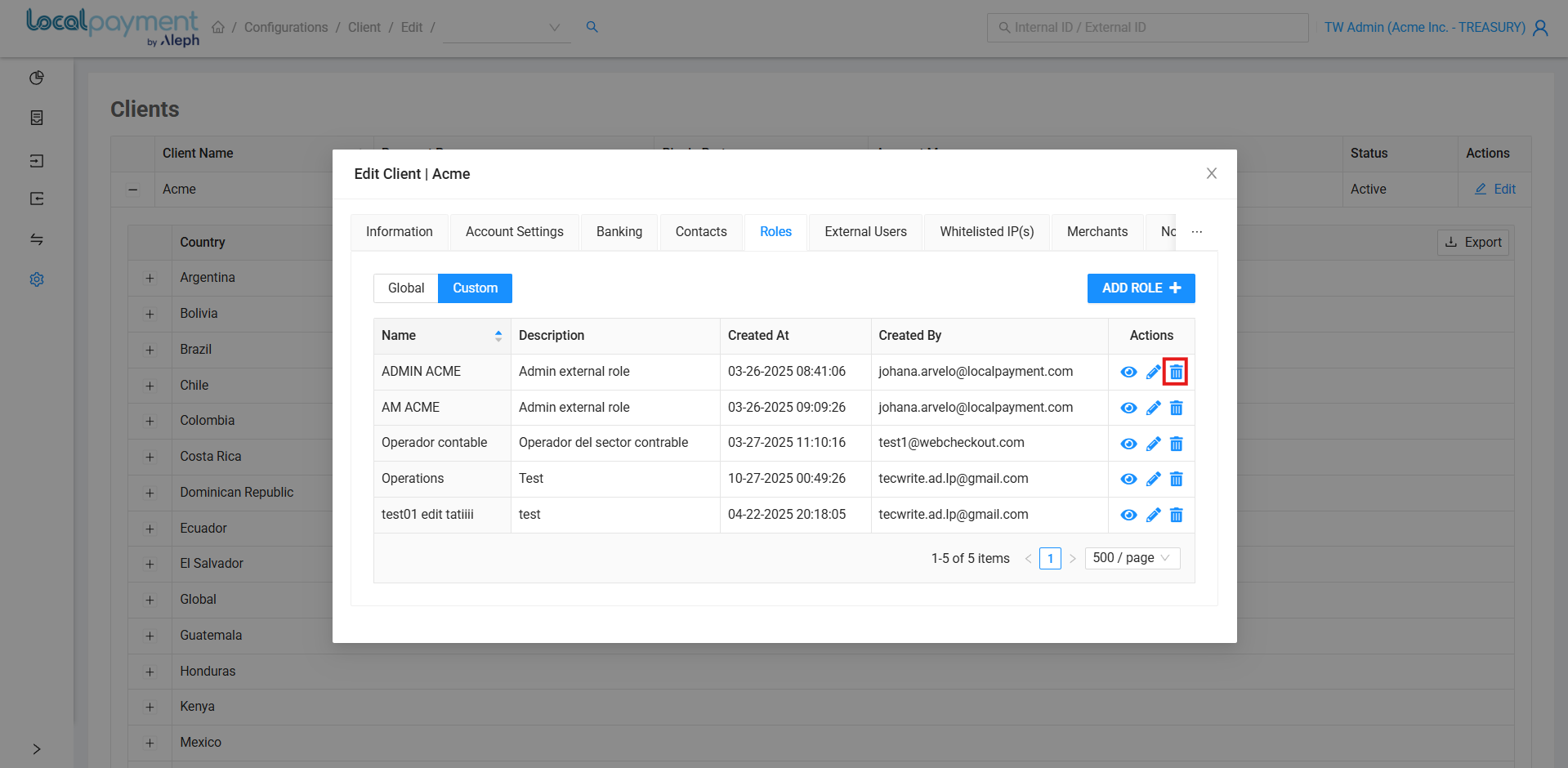
Need Help? If you have questions about this process or any other feature, our support team is here for you. We can assist with troubleshooting, integration planning, and optimization.
Updated 3 days ago
