Review a refund
Maintain full control over your refunds. Efficiently monitor, approve, or cancel pending refunds from the centralized Localpayment Dashboard.
Prerequisites
Before you begin, ensure you have:
Access Requirements
- Valid credentials for the Localpayment Dashboard
- User account with appropriate security settings permissions
Additional Requirements
- Existing payins refunds request in the system
- Authorization privileges for approval workflows
Navigation Path
Side Menu → PayIn → Refunds → Pending AuthorizationApprove Payin Refund Request
Important
Authorization requires a different user than the creator, with appropriate security permissions.
To process a pending refund request:
- Navigate to the PayIn section from the main menu.
- Within Payins, select Refunds.
- Click on the Pending Authorization section to view your pending requests.
- Use filters to locate pending authorization requests.
- To authorize a refund request, click Authorize in its Actions column. To review the details first, click the View button.
- A confirmation message will appear. Select Yes to continue. A confirmation code will be sent to your registered email address.
- Enter the confirmation code and click the Authorize button to complete the process. A success message will confirm the request approval.
Step 1
Navigate to the PayIn section from the main menu.
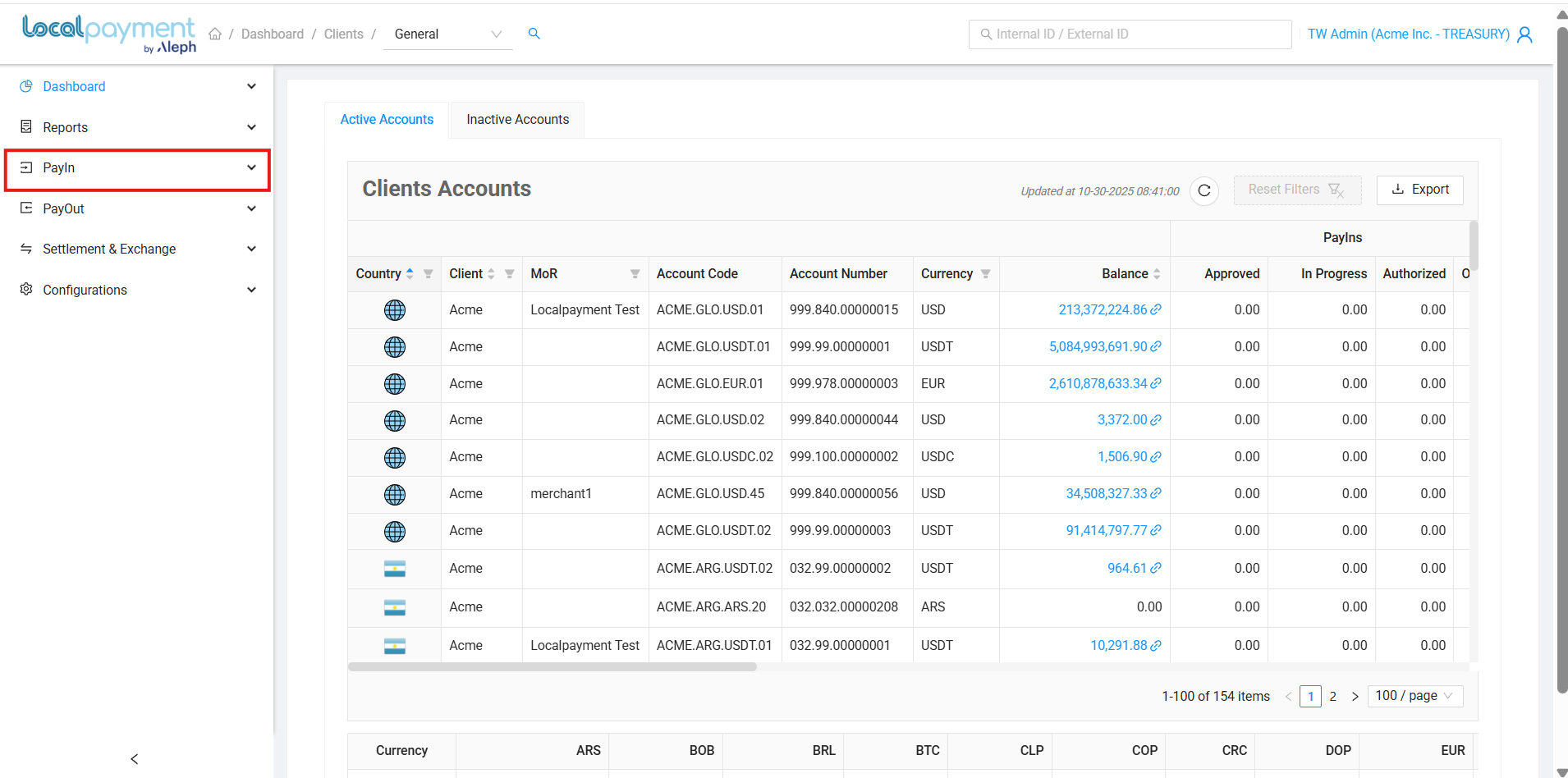
Discard Payin Refund Request
To cancel a pending refund request:
- Navigate to the PayIn section from the main menu.
- Within Payins, select Refunds.
- Click on the Pending Authorization section to view your pending requests.
- Use filters to locate pending authorization requests.
- To cancel a refund request, click Discard in its Actions column. To review the details first, click the View button.
- A confirmation message will appear. Select Yes to continue. A success message will confirm the cancellation.
Step 1
Navigate to the PayIn section from the main menu.
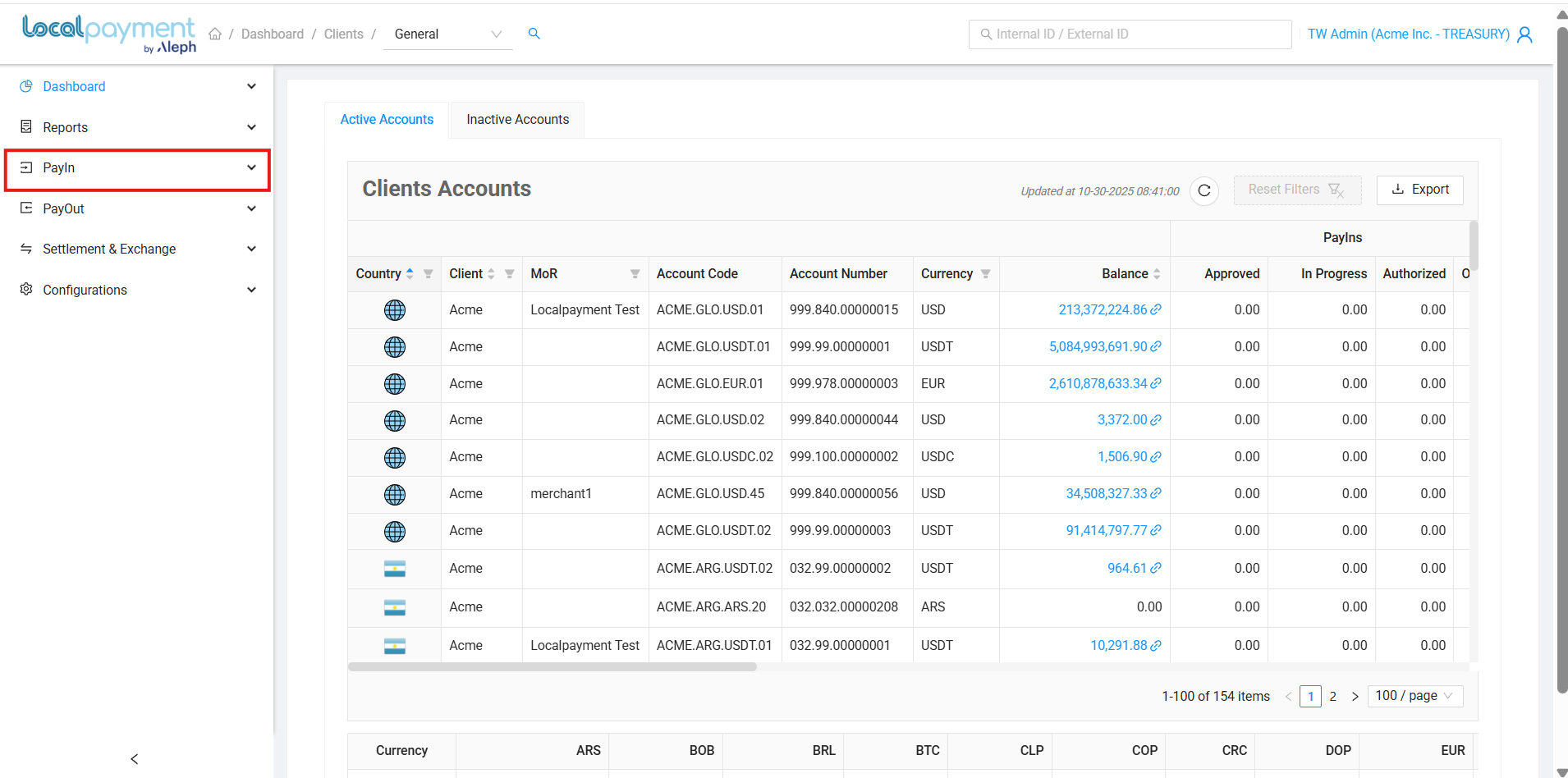
Available Filters
Refine your refund request activity search using the following criteria:
- Client: Originating client name
- Country: Source country for the payin refund request
- Date Range: Specific time period for requests history
- Batch ID: Specific batch ID
Need Help? If you have questions about this process or any other feature, our support team is here for you. We can assist with troubleshooting, integration planning, and optimization.
Updated 3 days ago
