Activity Report
This report provides a comprehensive log of all sent transactions and their respective statuses. Please note that it does not display balance information. Its purpose is to enable a full review of all transaction attempts, inclusive of every status.
Prerequisites
Before accessing the Activity report, ensure you have:
Access Requirements
- Valid credentials for the Localpayment Dashboard
- User account with appropriate report viewing permissions
Navigation Path
Side Menu → Reports → Client → ActivityStep-by-Step Instructions
-
From the main dashboard, click on Reports in the side menu.
-
Within the Reports section, choose Client.
-
Click on Activity to access the report interface.
-
Use the available filters to refine your search:
-
Examine the displayed transactions that match your criteria.
Exporting Report Data
-
Click the Export button located above the transaction list.
-
Choose your preferred File Type and toggle Loaded Rows Only if you want to export only the currently displayed results.
-
Click Export to download the file.
File Naming Convention
Reports are automatically named as:
Client_Activity_<MMDDYYYY>_<HHMMSS>
Step 1
From the main dashboard, click on Reports in the side menu.
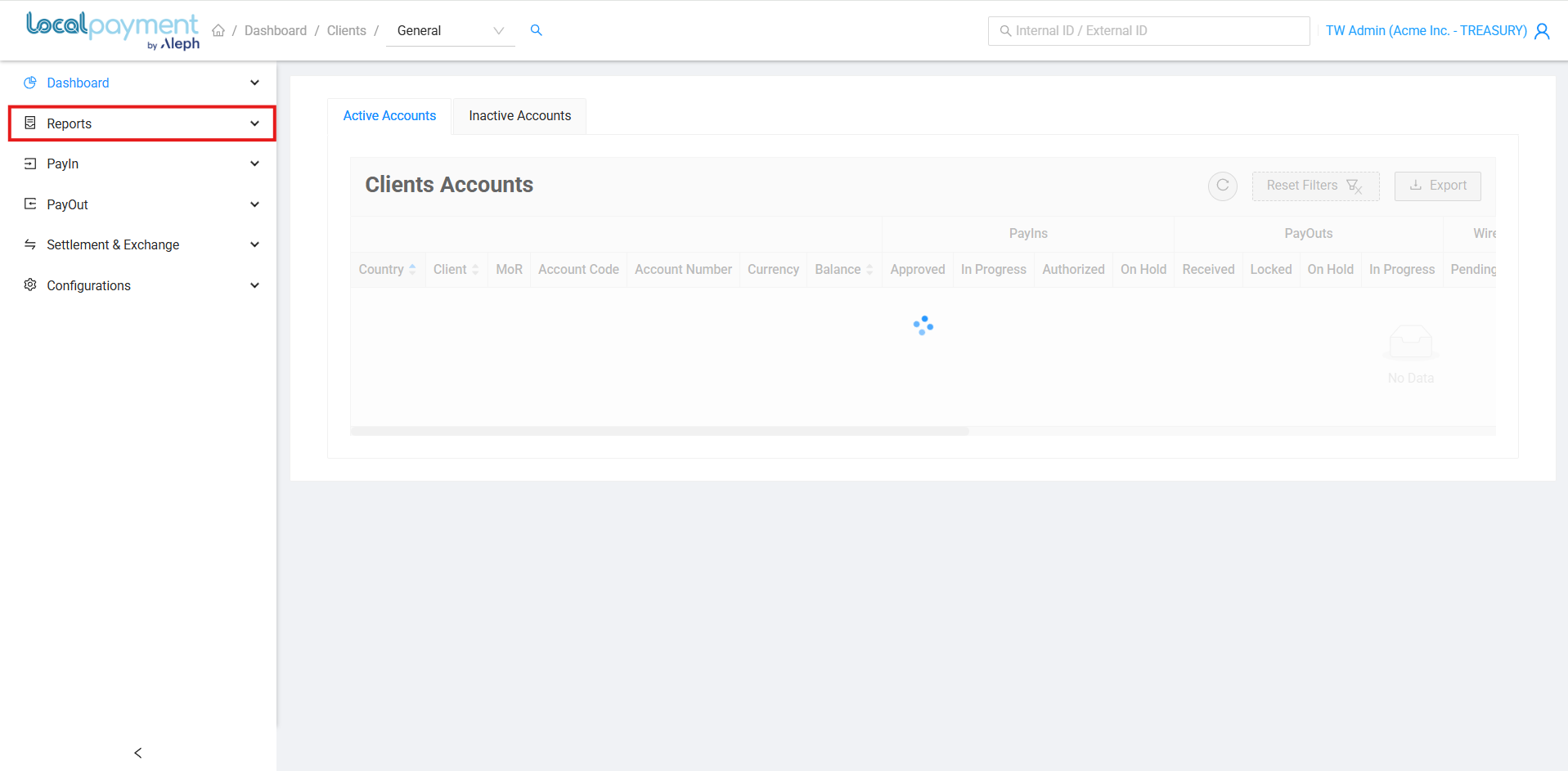
Available Filters
Refine your activity search using the following criteria:
- Client: Select the originating client name.
- Country: Choose the account country for transactions.
- Account Number: Enter the Localpayment account number.
- Transaction Status: Completed, cancelled, refunded, approved, in progress, authorized, expired, and locked.
- Transaction Type: PayIn, PayOut, GateWayIn, GateWayOut, ChangeBack, RecurringFee, Credit, Debit, WireIn, WireOut, CurrencyBuy, CurrencySell, Expenses, InternalDomesticTransfer, InternalForeignTransfer, Refund, Return, UnidentifiedRefund, Recall, CurrencyExchange, PartnerContribution, PartnerDistribution, Loan, Investment, VirtualAccountFee, InteresEarned, and Rescue.
- LotOut ID: Enter the processing identifier.
- Date Range: Specify the time period for transaction history.
- Smart Search: Find transactions by their Internal or External ID.
Report Columns Reference
Time Zone Information
All timestamps are displayed in your browser's local time zone.
The following table indicates which columns appear in the dashboard view versus the downloaded report:
| Group | Column Name | Description | Dashboard | Download |
|---|---|---|---|---|
| Country | ||||
| Country | Country for transactions. | ✗ | ✓ | |
| Date | ||||
| Creation | Transaction creation date (YYYY-MM-DD HH:MM:SS) | ✓ | ✓ | |
| Processed | Processing completion date (YYYY-MM-DD HH:MM:SS) | ✓ | ✓ | |
| Settlement | PayIn credit date (YYYY-MM-DD HH:MM:SS) | ✓ | ✓ | |
| Expiration | Transaction expiration date (YYYY-MM-DD HH:MM:SS) | ✓ | ✓ | |
| Internal | ||||
| Internal ID | Unique system-generated identifier | ✓ | ✓ | |
| Internal LotIn ID | Batch processing identifier (when applicable) | ✓ | ✓ | |
| External | ||||
| External ID | Your custom reference ID (must be unique) | ✓ | ✓ | |
| Client Information | ||||
| Name | Name of the client account | ✗ | ✓ | |
| Account Code | System account code | ✗ | ✓ | |
| Account Number | Localpayment account number | ✗ | ✓ | |
| Description | Localpayment account number description | ✗ | ✓ | |
| MoR | Merchant of Record | ✓ | ✓ | |
| Merchant | ||||
| Merchant Name | Payment sender identification | ✓ | ✓ | |
| Payment Method | ||||
| Transaction Type | Type of transaction designation | ✓ | ✓ | |
| Method Type | Specific payment method used | ✓ | ✓ | |
| Method Name | Payment method display name | ✓ | ✗ | |
| Payment Method Code | System payment method code | ✗ | ✓ | |
| Status | ||||
| Installments | Number of payment installments | ✓ | ✓ | |
| Status | Current transaction status | ✓ | ✓ | |
| Description | Status description | ✓ | ✓ | |
| Comment | Additional status notes | ✗ | ✓ | |
| Payment | ||||
| Amount Currency | Original transaction amount's currency | ✗ | ✓ | |
| Amount | Original transaction amount | ✓ | ✓ | |
| Withholdings / Financial Fee Currency | Withholding/fee amounts' currency | ✗ | ✓ | |
| Financial Fees Withholdings | Withholding/fee amounts | ✓ | ✓ | |
| Payment Currency | Net amount's currency | ✗ | ✓ | |
| Payment Amount | Net amount (Amount - Fees/Withholdings) | ✓ | ✓ | |
| FX Quote | ||||
| FX Quote | Exchange rate (if applicable) | ✓ | ✓ | |
| Account | ||||
| Confirmed Currency | Confirmed transaction value's currency | ✗ | ✓ | |
| Confirmed | Confirmed transaction value | ✓ | ✓ | |
| Local Taxes Currency | Local tax amounts' currency | ✗ | ✓ | |
| Local Taxes | Local tax amounts | ✓ | ✓ | |
| Financial Fees Currency | Processing fee amounts's currency | ✗ | ✓ | |
| Financial Fees | Processing fee amounts | ✓ | ✓ | |
| Fees Currency | Additional fee amounts' currency | ✗ | ✓ | |
| Fees | Additional fee amounts | ✓ | ✓ | |
| Total Currency | Net amount's currency | ✗ | ✓ | |
| Total | Net amount after all deductions | ✓ | ✓ |
Sample Report
View a sample Activity report to understand the data structure and format:
Need Help? If you have questions about this process or any other feature, our support team is here for you. We can assist with troubleshooting, integration planning, and optimization.
Updated 3 days ago
