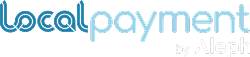SFTP- Email Reports
You are able to setup your own SFTP or Email report by logging with your Admin account in the Localpayment Dashboard.
How do I set up a report?
To configure your own report, you must follow these steps:
- Log in to the Localpayment dashboard with with a user with permission on this section.
- Select the Configurations module.
- Select the Clients section.
- Click on the Edit option.
- In the header menu, select Notifications.
InfoIf the option does not appear, click on the ellipsis to get more options.
- Select Reports from the Notifications menu.
- Choose the type of report you want to configure:
- FTP
- Click the Add button.
- Select the Report Name from the following options:
- Balance Report : Shows the balance after each transaction, along with the payment method, status, and payment details (amount, FX quote, taxes, etc.) for all completed transactions.
- Fides Report : Indicates the available balance once the transaction is completed; the transactions are grouped according to their origin (debit/credit).
- Details Report : This report contains all the details about a transaction, including the payers and beneficiaries.
- Activity Report : Provides all the details on every kind of transaction, including its status.
- Global Consolidation Report: Shows the balance after each transaction, along with the payment method, status, and payment details (amount, FX quote, taxes, etc.) for all completed transactions of a global account.
- Select the Country field, and all available countries will appear.
Info
- For the Detail Report and Activity Report, you can select all or just one country.
- The only choice for the Global Consolidation Report is Global.
- Select an Account Number. This field lists all of your Localpayment accounts for the selected country. If you choose All in the Country field, you must also pick All in the Account Number.
- Choose the Frequency at which you wish to receive the report from the options below:
- Daily: the report will be sent every day at 2 a.m. GMT. It will contain the transactions made the previous day until 00:00 GMT.
- Weekly: the report will be sent every Monday at 3 a.m GMT. It will contain all transactions made between the previous Monday and the following Sunday until 00:00 GMT.
- Monthly: the report will be sent every first day of the month at 4 a.m GMT. It will contain all transactions made between the first day and the last day of the month until 00:00 GMT.
- Select the File Type of the report from the following options:
- XLS
- CSV
- Configure the File Name; there are two options:
- In the switch, select Free String, and in File Name write the name you want to give the report.
- In the switch, select With Tags and choose the Separator and Tags to create the file name.
- Depending on the type of report you are creating, the following steps may vary:
- Email: In the To Email field, write the email address to which you want to receive the report.
- FTP: Fill the Url, User, Pass, Port, and **Path **fields with the necessary information of the SFTP Server.
InfoIf necessary, you can upload a private key file instead of writing a password.
- Click the Confirm button to create your report.
Updated 5 months ago