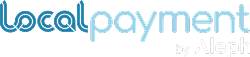Roles (COPY)
You can establish personalized user roles to suit your merchant's needs.
The Roles section allows administrators to define and manage user roles within the Localpayment Panel. This guide explains how to create, edit, and delete custom roles in the Localpayment Panel, enabling granular control over user permissions for secure payment operations management. Learn to configure role-based access for team members while maintaining compliance with organizational security policies.
Before using this feature in the Localpayment Panel, make sure you meet the following requirements to ensure proper access and functionality:
- Access to the Localpayment Panel with a user with permission on this section.
This section provides the navigation required to access a specific module or feature within the Localpayment Panel. Use it as a quick reference to efficiently locate the correct area for user roles.
Configurations > Clients > Edit [selected client] > RolesAdd role
Create a new role with specific permissions for managing your users. When adding a role, you can define a tailored set of permissions that can be assigned per user, giving you greater control and security over platform access.
To add a new role, navigate to the Custom tab and click the ADD ROLE button. Provide a mame for the role, add a description, and select the desired permissions to define its access level. Finally, click the Save button to create the new role. It will then appear in the Custom tab within the Roles section.
Refer to the Permissions List for more details.
Permissions List
Define the available permissions that can be assigned to a custom role. Each permission determines the level of access and actions a user can perform within specific modules of the Localpayment Panel.
- API: Grants access to API credentials, configuration, and integration tools.
- Balances: Allows viewing and monitoring of account balances across different currencies.
- Dashboard: Provides access to the main overview with key performance indicators and recent activity.
- Payin: Enables management of incoming payments, including viewing transaction details and initiating refunds.
- Payout: Grants control over outgoing payments, allowing users to initiate and manage fund transfers.
- Reports: Permits access to generate, view, and download various financial and operational reports.
- Settlement - Exchange: Allows viewing and managing settlement details and currency exchange operations.
- Configurations: Provides access to general platform settings, merchant profiles, and other global configurations.
Edit Role
To edit a previously created role, go to the Custom tab and click the Edit Role button for the desired role. You can update the role name, modify the description, and adjust the permissions according to the appropriate access level. To apply the changes, click Save. The updated role will appear in the Custom tab within the Roles section.
Delete Role
To delete a previously created role, go to the Custom tab and click the Delete Role button next to the desired role. Confirm your action by clicking Yes, or cancel by clicking No.
ImportantBefore deleting a role, ensure that it is not currently assigned to any active user to prevent access issues.
Updated 4 months ago