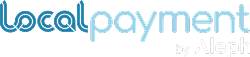Whitelist your IPs
Whitelisting an IP address in Localpayment ensures that only trusted IP addresses can access the API.
This guide will walk you through the steps to whitelist an IP address in your Dashboard.
Prerequisites
- Access to the Localpayment Dashboard with a user with permission on this section.
- The IP address(es) you want to whitelist.
Steps to Whitelist an IP
- Log in to the LocalPayment Dashboard.
- Navigate to the Configurations module.
- Click on Clients section.
- Click on the Edit option.
- In the header menu, select Whitelisted IP(s).
- Click on Add IP Address.
- Enter the IP Address you want to whitelist in the provided field. Ensure that the IP address is entered correctly.
- Save the Changes.
The IP address will now be added to the whitelist.
Additional Tips
If you need to whitelist multiple IP addresses, repeat the process for each IP.
If you no longer need an IP address to be whitelisted, you can remove it from the list by selecting the IP and clicking Delete icon.
Troubleshooting
- If you are unable to access the dashboard after whitelisting, double-check the IP address you entered. Ensure there are no typos or errors.
- If you encounter any issues, contact Localpayment support for assistance.
Updated 5 months ago